Being limited to one floor is not very good for any game creator so we need to extend our house up and down. We shall create a room upstairs, directly above the origonal room with the same dimensions. Paint the floor and ceiling the same but for the walls use the green wallpaper without the wooden panelling. Make a hole in the floor and the ceiling along the right hand side as shown in the picture below using CSG subtract. When cutting you will probably find some flashing bits of floor and ceiling in the wall where you cut the hole; delete these.

Now we need some steps to link the top and bottom floors so create a brush in the same texture as the floor and place it at the top. It needs to be the same length as the width of the opening, about 8 units across and 8 units high. Once in position, select it and clone it. Then move it down 8 units and put it in front of the first one. Repeat this until you have a whole staircase.

This staircase does not look very good from underneath or from the side so there are several things we can do. We could make a sloped brush to give the underside a completely flat surface, we could extend all of the steps down by 8 units to make them connect or we could cover up the underside of the stairs. We are going to use multiple methods so we can have an understairs cupboard with access to a basement.
To cover up the stairs we will need to make a large wall across the downstairs room. Do that now, taking care to remove any models behind it. Our understairs cupboard is currently wallpapered which is not very realistic. To isolate the part of the wall under the stairs and that which is above we will need to cut it with a brush. Create a 128x64 brush, 8 units high, and rotate it 45 degrees about the x-axis. To do this select the brush, goto 'Selection > Rotate > Arbitrary Rotation...', type 45 in the x box and click ok. Now move the brush around until it is just below the underside of the steps and not intersecting with them. Make sure that it intersects the outer wall but not the inner wall and then click 'CSG Subtract' (Save first, and if it breaks then reload, move the brush around and try again.

Sometimes when using CSG Subtract you will find a brush that will refuse to cut what you want it to cut and in these cases it is best to try and get around them by other means. When I tried to cut the inner wall it would not work so I deleted the inner wall and copied the outer wall and used that instead. Unless your CSG subtract cut through the inner wall then delete the inner wall and clone all of the outer wall and move it across. The outer wall is too long, so with only the end piece selected drag from outside the brush to make it smaller.

With the new walls in place we want wallpaper on one side and wood on the other so we need to be able to select only one face of each brush. To do this hold Ctrl + Shift and click the faces to texture. Select all those outside and paint them with wallpaper, and select all those inside the cupboard to paint with wood.

After all that, we end up with an enclosed understairs cupboard that we cannot get into. Move any models in the way and create a door as you learnt how to in Part 4 : Joining Rooms.

The understairs cupboard currently has no purpose and so perhaps a basement would be a good idea. Create a new room underneath the main house and paint as you would paint a dark, dingy basement. Now we need a hole into which we shall place our ladder. Make a suitiable sized brush for the outer frame, paint it the same as the doorframes and place it in the floor under the stairs. CSG subtract it from the floor so that you have a wooden patch in the floor. Make a new brush, slightly smaller, put it in the frame and use CSG subtract again to create a hole. Remove the second brush or put it on its end against the wall to look like a trapdoor.
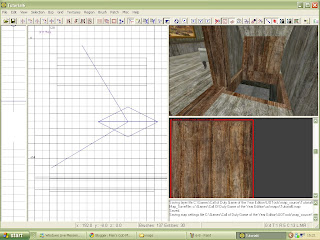
For the ladder itself create two long poles that go from the trapdoor to the floor and create rungs every 16 units. It would be best to put the ladder facing the . The trouble with this ladder is that CoD doesn't know that it is a ladder and so you need to add a ladder texture to it. This can be found in the common section of the textures. So that our player can climb all the way up without stopping, the brush with the ladder texture needs to be as high as the poles, strech all the way between the poles, and be about 1 unit further out than the rungs.

You now have a three storey house with stairs and ladders. Add some lights and models to the upstairs and the basement to complete the house.
CoD UO Modding Tutorial - Part 7 : Exteriors














